Making sure learning really can happen anywhere.
The instructional technology team at Lord Fairfax Community College (LFCC) in Virginia spent much of 2019 transitioning the school’s 4,000 courses from Blackboard to their shiny new Canvas Learning Management Platform. Thanks to instructional technologist Gannon Nordberg and instructional designer Erin Mills, PhD, they got it done in under a year. That allowed the team to concentrate on course improvement and refinement in 2020, with a particular focus on mobile learning.
Mobile learning has its benefits.
- It’s cost-effective. Content can be leveraged and reused from other formats.
- It’s convenient. Information is easily accessible and not limited to any one place or time.
- It’s engaging. Interactions can be personalized to facilitate motivation and engagement.
- It’s collaborative: Learners can communicate in a wide variety of ways.
- It’s bite-sized: Digestible chunks of information can be made accessible anywhere, any time.
It was clear that students used their mobile devices constantly. Plenty of teachers did, too. Mobile computing had been growing at an incredible rate, and smartphones, tablet computers, e-readers, and wearable devices were becoming important tools for teaching and learning. But how much did teachers and students use and even know about the Canvas mobile app? There was only one way to find out.
The LFCC team talked to 56 faculty and 282 students.
Here’s what they discovered:
Who’s using the Canvas app
- 43% of faculty
- 87% of students
(And this was before the school went totally online due to COVID-19.)
Teachers’ favorite features
- Announcements
- Inbox
- Calendar
Students’ favorite features
- Grades
- Assignments
- Announcements
How frequently teachers use the app
- 38% use it every week
(Again, this was before COVID set in, so the number is likely higher now.)
How frequently students use the app
- 48% every single day
- + 30% hourly
(That’s right. Students could be looking at some aspect of your course every hour of every day.)
What students are saying about the Canvas app
- Overall, they’re using it to stay up to date with course activities and communications.
- Some students didn't even know the app existed.
- Mostly they just want consistency in how teachers are using the calendar and other Canvas features.
- “The thing I like most is I always have my phone on me, so I’m always updated with my classes.”
- “I love being able to check something quickly within Canvas.”
What teachers are saying about the Canvas app
- Overall, they’re using the Canvas app for convenience.
- “I like that it lets me feel connected when I need it, especially when I’m away from my computer.”
- “I can respond to students in an efficient way or even quickly grade using a rubric."
- “It’s easy to make changes to assignments, extend due dates, or correct errors, like (*cough*) when I forget to publish something. (Oops!)”
Why more teachers aren’t using the app
- They need to become more familiar with the app and its features
- Screen- and text-size concerns
- Having an older, unsupported phone or a non-smartphone
- Not wanting to see their courses 24 hours a day (healthier work-life balance)
Watch the Session
Overcoming Mobile Content Barriers
Barrier |
Design Suggestion |
|---|---|
|
Unattractive, never-ending scroll |
A helpful table of contents linking to chunked, bite-sized content |
|
Static content |
Responsive content that adapts to whatever device it’s on |
Overcoming Mobile Computing Barriers
Barrier |
Design Suggestion |
|---|---|
|
File size |
Indicate a large file and encourage students to download it when they have access to Wi-Fi. (Most students don’t have unlimited data plans, and some don’t even have internet access at home. It's not uncommon for a subset of students to use their smartphone as their primary device in accessing course content.) |
|
|
Think about tablet and phone screens and consider testing content on multiple devices. |
|
Review your courses on your own mobile device, even if you don't plan to use the app for grading or creating content, to see how it’s laid out. |
|
|
Technology crashes |
Post hours of operation for on-campus facilities or other local spots with Wi-Fi access. |
|
|
Share contact information for the IT department in case of connectivity issues. |
|
Lack of consistency in Flash and Java on mobile devices |
Let students know when content will require a desktop computer or what browser works best for their intended use. |
|
|
Consider allowing a preview of a quiz question before it launches if it contains audio or images. For example, "Before beginning this quiz, can you listen to this music file? Can you see the image below? If not, please don't take the quiz at this time." |
|
|
Allow them time and space to find a device that works or to contact you for alternatives. |
Overcoming Mobile Communication Barriers
Barrier |
Design Suggestion |
|---|---|
|
Mobile is what people do between other things |
Break learning down into smaller pieces (aka micro-learning) through content chunking to avoid overloading the learner on a mobile device. |
|
|
Mobile users spend less time in one place, so smaller components are better. |
|
Use a table of contents to help with this. |
|
|
|
Short bursts of activity allow students to jump in and out of content. |
|
Distracted learners or those who need more practice |
Make it engaging. Consider that mobile users aren’t sitting in the same place for three hours, but might squeeze in a mobile learning segment or an informal learning piece in a distracting environment on their phone. |
|
|
Use course materials that allow learners to work at their own pace or build in micro-learning in the form of practice areas, practice quizzes, or areas for supplemental reading. |
|
Lack of communication around expectations |
Be open and honest with students about the content within a course. |
|
|
If there’s an instance where a device might not be best suited for a type of content provided, inform them so they know when they can access content via mobile and when to make other arrangements. |
Tips for Optimizing Assignments on Mobile
- Assignments in Canvas have a lot of flexibility and offer a wide range of activities.
- Consider how they can leverage the tools native to mobile devices, such as built-in cameras, microphones, GPS devices, and third-party apps (after all, there are millions out there).
- Consider using video assignments, file uploads, even drawing and illustration assignments.
- Consider adding assignment instructions for iOS and Android, for example, “click below for instructions on how to submit video assignments on mobile.”
- Keep in mind that iOS is not Android, and Android is not the web. The content may be displayed differently on each platform. Use the mobile course design checklist and the Canvas Teacher app to verify that the content looks and behaves okay on mobile.
What makes a mobile device?
- Portable with a touch screen or onscreen keyboard
- Connects to the internet and has a battery
- Has built-in speakers for speaking and listening
- Displays images, emails, and other content
- Makes content available through data services or apps
- Uses Wi-Fi or cellular data
- Downloads data from the internet
- Can integrate accessories like a built-in camera, Bluetooth headphones, keyboard and stylus, etc.
MOVING RIGHT ALONG IN A MOBILE WORLD
Gannon Nordberg, Instructional Technologist
Erin Mills, PhD, Instructional Designer
It’s no wonder Erin and Gannon went on to earn the 2019 Award for Outstanding Support for Faculty or Students from the Instructional Technology Council (ITC). They not only implemented a new learning management platform in record time. They led the charge on better understanding teachers’ and students’ use of the Canvas mobile app, which helped align mobile thinking at LFCC just in time for COVID-19.
Since then, the team has applied their vision and leadership to successfully incorporating mobile strategies and course design recommendations across the institution. They continue to support these efforts with monthly email newsletters and more. Fortunately for all of us, they’ve shared a helpful list of Canvas mobile app resources below so we can follow in their footsteps at a time when mobile learning is more essential than ever.
Canvas Mobile App Resources
Downloading and Understanding Canvas Mobile
Download the Canvas Mobile App
Mobile App Design | Course Evaluation Checklist
Using “Act as User” in Canvas Mobile App
More on Canvas Mobile for Students
Canvas Student Mobile Features List
Canvas Student iOS Guide - Table of Contents
Canvas Student Android Guide - Table of Contents
More on Canvas Mobile for Teachers
Canvas Teacher Mobile Features List
Canvas Teacher iOS Guide - Table of Contents
Canvas Teacher Android Guide - Table of Contents
Related Content
 inst-3step.jpg
inst-3step.jpgBlogs
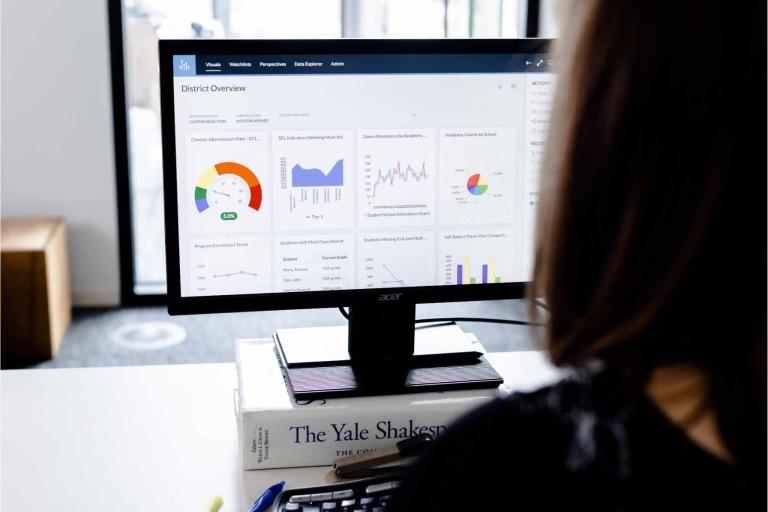 13lmsfeaturesthatbenefitstudentlearning.jpg
13lmsfeaturesthatbenefitstudentlearning.jpgBlogs
 community-homepage.jpg
community-homepage.jpgBlogs

