At Instructure, we want to make reading more accessible for every learner, because—as LeVar Burton said at CanvasCon 2020—"literacy is the birthright of every single one of us." That’s why, as we announced at Microsoft’s 15th Global Education Partner Summit (GEPS), we’re making the Microsoft tool Immersive Reader available for free within the Canvas Learning Management System.
What's Immersive Reader?
Immersive Reader is a learning tool that uses proven techniques to improve reading for people, regardless of their age or ability. Key features include "read text out loud," "break it into syllables," and "increase spacing between lines and letters." It offers text-decoding solutions for students with learning differences such as dyslexia, and it encourages independent reading and helps teachers support students’ unique learning needs.
How Does Immersive Reader Work in Canvas?
Canvas Pages store educational resources that are plugged into courses or groups. These resources can include text, video, links to files, and other content. Thanks to our long-term partnership with Microsoft, we’ve integrated Immersive Reader into all Canvas Pages content, which ensures that learners can consume and comprehend those resources regardless of their reading ability.
When building courses and creating course content in Canvas, Immersive Reader lets users:
- Change font size, text spacing, and background color
- Split up words into syllables
- Highlight verbs, nouns, adjectives, and sub-clauses
- Choose between two fonts optimized to help with reading
- Read text aloud
- Change the speed of reading
- Highlight sets of one, three, or five lines for greater focus
- Select a word to see a related picture and hear the word read aloud as many times as necessary
Immersive Reader is now freely available in all Canvas accounts! If you don't see it in the top right corner of Canvas Pages, please reach out to your administrator and ask them to enable it.
Visit the Community to learn more about this awesome tool and how to use it within Canvas.
Related Content
 inst-3step.jpg
inst-3step.jpgBlogs
 digging_deep_into_2025s_learning_trends_the_state_of_higher_education_in_anz_-_thumbnail_1.png
digging_deep_into_2025s_learning_trends_the_state_of_higher_education_in_anz_-_thumbnail_1.pngBlogs
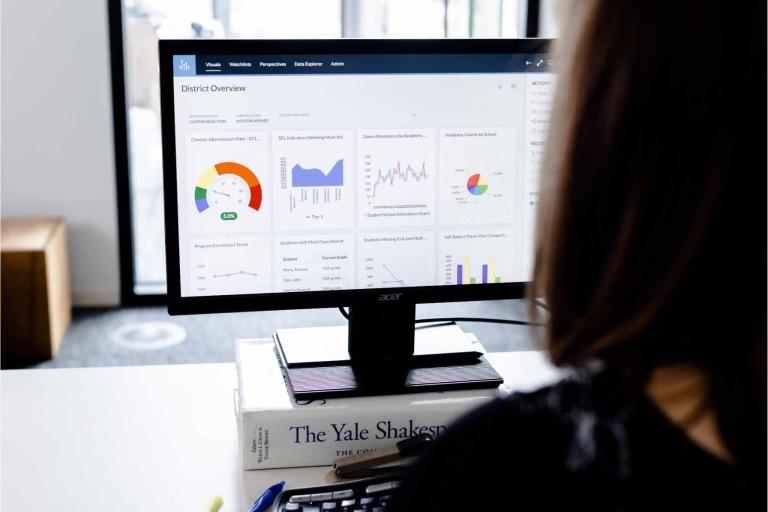 13lmsfeaturesthatbenefitstudentlearning.jpg
13lmsfeaturesthatbenefitstudentlearning.jpgBlogs
