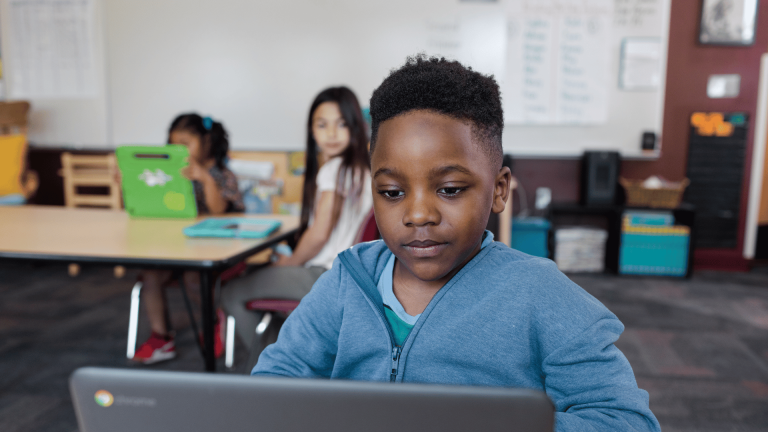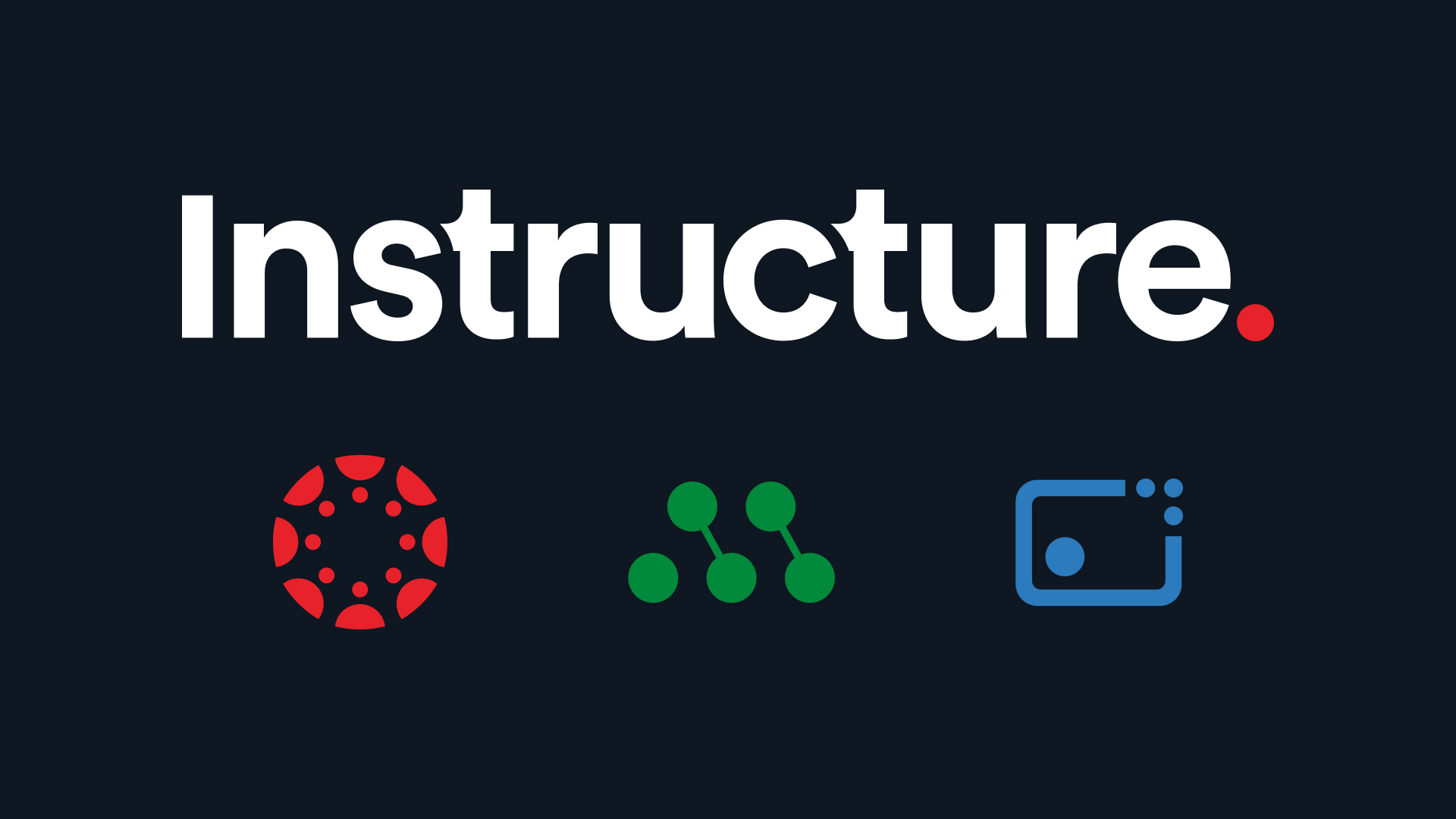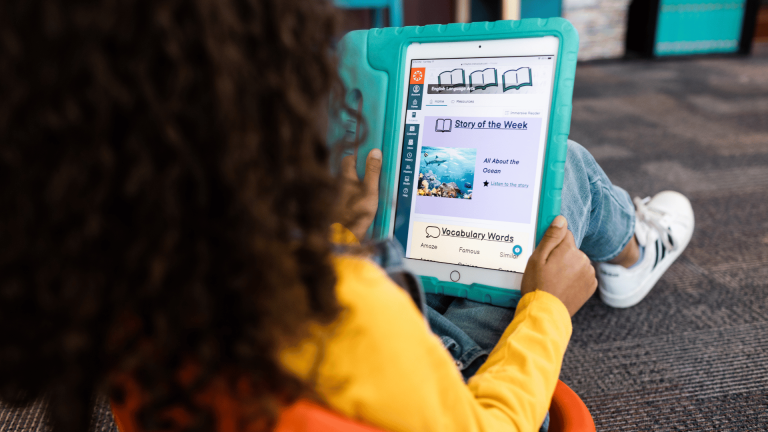An Intro to Canvas for Elementary
Explore Canvas for Elementary, designed to meet the needs of young learners. This video highlights features like homeroom communication hubs, personalized feedback, and intuitive content modules. Learn how these tools enhance student engagement, simplify schedules, and foster successful digital learning experiences.
Your learning management system should be able to meet all learners where they are, including the youngest students. With the Canvas for Elementary setting, districts can enhance the digital learning experience for young learners, helping to orient the student, provide focus, and promote student success. With the Canvas for Elementary View, teachers are able to designate a homeroom class, serving as a hub of communication for their students and families. To help ensure that important information is front and center, teachers can add announcements to their homeroom course. Within subjects, teachers can use modules to share subject specific content and activities in a way that best matches the structure of their classroom. Be it by week, topic, or unit of study.
Modules can be built to support in class activities such as station rotations to amplify teaching and learning. Similar to an agenda, students would see every day on a whiteboard. The student schedule is an overview of their itinerary by day at a glance. Students can also toggle a calendar view. With classrooms using touch screen devices, teachers can upload a file as a student annotation assignment, giving students the ability to reinforce motor skill development.
Educators can promote student success by sending personalized student feedback, enhancing the teacher student relationship, and keeping students engaged. Feedback methods can include annotations on assignments, text feedback, or video feedback. As we see shortly, guardians can easily access this feedback through their own app. Message Students Who functionality establishes criteria for addressing young learners, whether those missing submissions, needing additional opportunities, or for those who performed well on tasks to reinforce their success. Thanks for watching this Canvas overview and stay tuned for more updates in the Instructure community.
Modules can be built to support in class activities such as station rotations to amplify teaching and learning. Similar to an agenda, students would see every day on a whiteboard. The student schedule is an overview of their itinerary by day at a glance. Students can also toggle a calendar view. With classrooms using touch screen devices, teachers can upload a file as a student annotation assignment, giving students the ability to reinforce motor skill development.
Educators can promote student success by sending personalized student feedback, enhancing the teacher student relationship, and keeping students engaged. Feedback methods can include annotations on assignments, text feedback, or video feedback. As we see shortly, guardians can easily access this feedback through their own app. Message Students Who functionality establishes criteria for addressing young learners, whether those missing submissions, needing additional opportunities, or for those who performed well on tasks to reinforce their success. Thanks for watching this Canvas overview and stay tuned for more updates in the Instructure community.