6 Strategies for Inspiring Virtual Learning With Canvas
It's been a year since the pandemic forced learning into an all-virtual environment. Students are more comfortable doing things digitally, but are they engaged? Maikel Alendy, an instructional designer at Florida International University, offers six tips for teachers wanting to take their student engagement and Canvas course-building from good to great.
1. Create Check-in Quizzes
Say the word "quiz" and your students might balk. Teachers can also recoil, feeling that quizzes don't get to the meat of the material. Non-academic check-in quizzes act as a touchpoint to ensure all students are supported in a blended learning environment. Even better, they incentivize frequent logins and student engagement.
Check-in quizzes are:
- Time-based — Only available for a short amount of time.
- Support-focused — Questions center on student support. Ex: Where is the Student Health Center? When is the add/drop deadline?
- Incentivized — Students who complete all quizzes earn a second attempt on the module assessment.
- Optional — Students are not penalized if they choose not to take quizzes.
Adding Check-in Quizzes in Canvas
- Create a separate module for quizzes.
- Enable module requirements for completion in sequential order and require a passing grade to earn a second chance on a module assessment.
2. Modernize Course Communication
Want to reach your students in an authentic way? Ditch the email. "Communication needs to be where the students are—on their phones", Alendy says.
Apps like Pronto (Canvas LTI app), Slack, and Teams offer robust features from tagging and file sharing to emojis and gifs to boost student engagement. They also prepare students for workforce communication. “These apps are being used in the jobs students want,” Alendy says.
Using Communication Apps in Canvas
- Add a mandatory syllabus assessment about course communication expectations.
- Require students to pass an assessment.
- Use the Redirect tool to link the communication app on the home page.
3. Be Authentic with "VideYous"
A critical component of student engagement is you. Not just you, the teacher. “Your students don’t want to hear about your brilliance. They want to hear from and about you,” Alendy says.
Weekly “VideYous” (videos about you) help establish a strong rapport with students in a virtual or blended learning environment. The less scripted, the better.
Creating Weekly VideYous in Canvas
- Make it short and conversational.
- Announce a weekly objective.
- Leverage the Canvas requirement tool to require students to view the video.
- Use PlayPosit (Canvas LTI app) to embed interactive quizzes.
4. Compress Images for Accessibility
Before the pandemic, we did not give enough attention to the reality that we have students that do not have ready access to wifi and probably only have access to a smartphone,” Alendy says.
High-quality images take up space in a course and increase loading time. Alendy uses Compressor.io to shrink images for quicker load time.
5. Offer a Help Bar
Help resources in a virtual or blended learning environment should be human, accessible, and constant. Don’t bury resources in the syllabus. Give them a prominent place.
Alendy adds a Help Bar across all course materials (personalized with his Bitmoji) and adds links to Canvas support. Doing so decreased the amount of technical questions he received from students.
"Canvas help is incredible. Their live chat is more helpful than I could ever be. The first link I put on the help bar is Canvas live chat. I put these links on every page in my course because I wanted fewer emails about technical questions."
6. Design with Mobile in Mind
When course building, think mobile-forward. Your content needs to adapt to all screen sizes—phone, tablet, and browser.
Alendy uses Cidi Labs Design Tools, an advanced course-building editor that enables teachers to create responsive content.Canvas has a phenomenal mobile app, Alendy says. Teachers should design with the mobile experience in mind.
For more course-building tips and Canvas LTI tools to take student engagement to the next level, watch the full session here.
Related Content
 philippines_ched_cmo.png
philippines_ched_cmo.pngBlogs
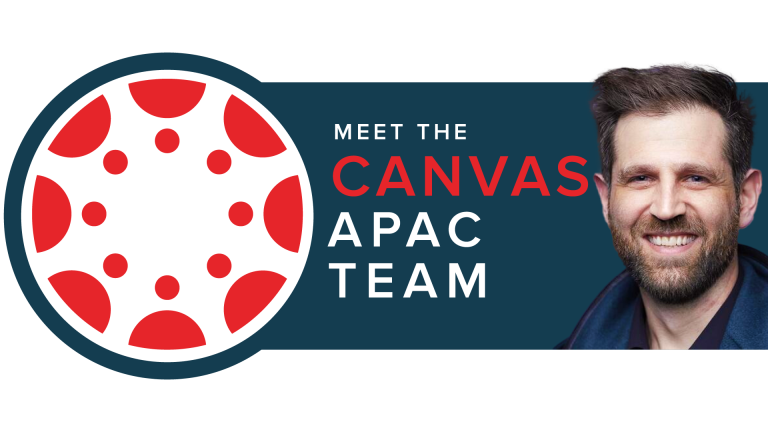 meet-canvas-apac-team-avi.png
meet-canvas-apac-team-avi.pngBlogs
 mom_and_baby_with_laptop_2.jpg
mom_and_baby_with_laptop_2.jpgBlogs