3 MasteryConnect Tips for Back-to-School Planning
This year has been nothing short of a wild ride, especially for educators and students. The COVID-19 disruption caused us to rethink how we can best support students in order to keep learning going in the face of seemingly insurmountable challenges—while also planning for an uncertain back-to-school season.
While we’re still unsure how and when students will return to physical classrooms, our team is committed to supporting you with timesaving tools and updates so you can focus on what’s most important: addressing student needs and mitigating learning loss.
As part of the Canvas Learning Management Platform, MasteryConnect is a full-featured assessment management system that helps teachers identify student levels of understanding against any set of standards so they can better target interventions and drive instruction.
To help you make the most of MasteryConnect, our customer success team has compiled their top three time-saving tips and strategies to guide you in your back-to-school planning process.
#1: Create a Curriculum Map from this year’s Trackers
No reason to start next year from scratch! Take advantage of the work you’ve already done by converting your Tracker into a Curriculum Map. This will save the order of standards, units, and assessments you curated to use next year. If you find you need to make updates, you can easily update the Curriculum Map by adding new assessments and resources, grouping standards into units, and identifying power standards. Working in a team? Add collaborators to the Curriculum Map with others in your district to collaborate on assessments, resources, and pacing.
#2: Track standards from multiple grade levels or content areas
With a quarter of the past school year delivered remotely, educators face a daunting challenge of meeting each student where they are in relation to both last year’s standards and those for the upcoming year.
You can easily assess students across multiple grade-level standards in a single assessment in MasteryConnect by simply adding the additional grade-level standards needed to your Tracker prior to creating the assessment. Then, you can create an assessment that includes any standard in the Tracker.
In addition to a document or rubric-based assessment, if your organization has purchased an item bank, you can add items from the bank for multiple grade-level standards as well. Adding standards from multiple grade levels or content areas in your Tracker or Curriculum Map can help you identify areas of the core that need further instruction or intervention.
Watch this short tutorial video for details.
#3: Distribute common assessments via Curriculum Maps
Curriculum Maps are most accurate and effective when informed by, and integrated with, the data gathered from through-course and formative assessments. Through-course assessments should inform Curriculum Maps which, in turn, should integrate formative assessments, simplifying the teacher's task of tracking mastery and providing each student with the content and instruction personal to their levels of understanding.
One way to ensure that all teachers have the common formative assessment available to use in their Trackers is by creating and sharing a district or school Curriculum Map. An administrator can create a Curriculum Map and effectively share common formative assessments with all teachers across content or grade levels to support and inform the instructional cycle.
We hope these tips will help you streamline your back-to-school planning. For step-by-step instructions on building and sharing Curriculum Maps check out the resources below:
- Online PD Video: Sharing and Collaborating on Curriculum Maps
- Help Center Article: Add Assessments to a Curriculum Map
- Help Center Article: Share a Curriculum Map
Related Content
![teaching with tech thumbnail]() Teaching-With-Tech-10-Benefits.jpg
Teaching-With-Tech-10-Benefits.jpgBlogs
 canvas-biz-investment.jpg
canvas-biz-investment.jpgBlogs
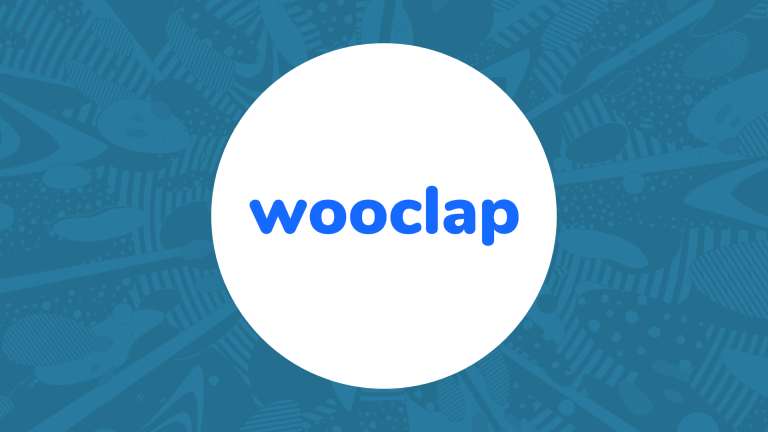 wooclapft.png
wooclapft.pngBlogs
