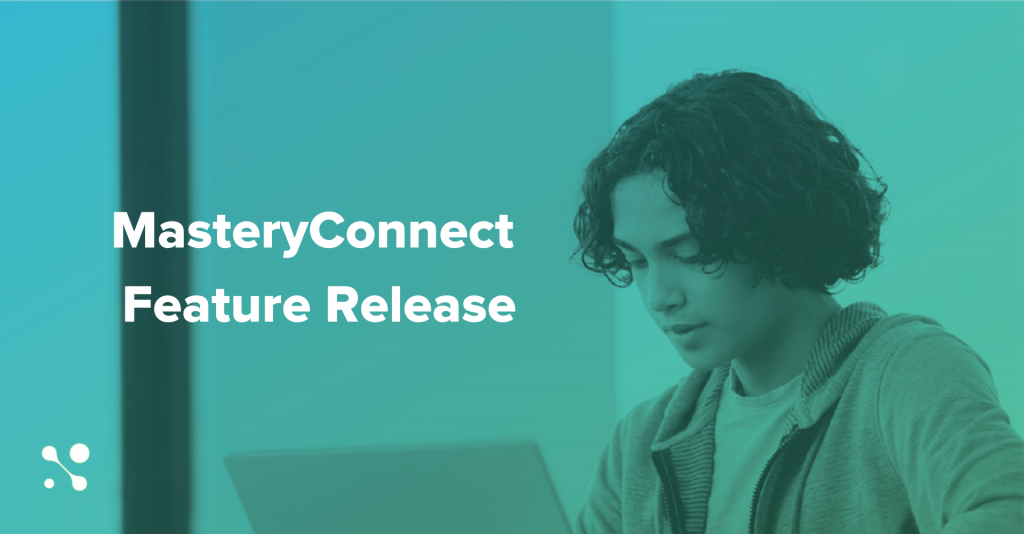
Back-to-school season is almost here, and although it looks a little different this year, the learning must go on. Whether learning happens in person, remotely, or as a hybrid of both, one thing is certain—assessment will be instrumental in identifying how much students retained during remote learning and mitigating learning loss. Frequent formative and benchmark assessments will be necessary to allow students more opportunities to demonstrate what they know, but a consistent, familiar experience should also be available to students whenever and wherever they're learning.
As K–12 education has shifted to provide equitable access for all students, MasteryConnect continues to do the same. That’s why we've launched several new features that will improve the student assessment experience and simplify school and district functionalities. Keep reading to get the full scoop on how MasteryConnect is now better equipped to support your assessment strategy next year and beyond.
Better Assessments for Students
To provide a truly personalized learning experience, students must be empowered to take ownership of their own learning—even when they're taking an assessment. Students can now customize their assessment experience in MasteryConnect more than ever before with an updated user interface and new accessibility features.
Students can now do the following while taking an assessment:
- Choose a high-contrast theme
- Update the font size
- Use Zoom
- Access full-screen mode
- Review questions
Tech Tip: All assessments authored prior to this release will remain on the Classic MC Student interface and will not include these new capabilities. Next to the title of an item-based assessment will be an Assessment Delivery Indicator. This will inform you if the assessment was built with Classic Content (C icon) or with updated content that would allow students to take the assessment with the new Enhanced Accommodations (EA icon). Want to update all of your previous assessments? No problem. You'll now have the option to clone classic assessments and swap classic (C) content for enhanced (EA) content. Visit the Help Center for step-by-step instructions.
Better Settings for Districts
Delivering meaningful, quality assessments at scale starts with establishing a cohesive scope and sequence across the district. District leaders, these features are for you! It’s now easier to ensure benchmark validity, access more items, and set default core settings for all users.
Secure Benchmark Mode
District leaders and administrators can now hide the questions, answer key, and assessment materials from school administrators and teachers prior to, during, and after benchmark delivery. This allows leaders to ensure no one views the content prior to delivery, increasing benchmark validity districtwide.
Item Bank Update
Certica Navigate and Inspect Item Bank are being updated to give users access to more high-quality items. These Item Banks will also support all new accommodations in the new MC Student Experience.
Simplified Default Cores and Mastery Levels
District leaders can now request a reset of teacher default core settings for the upcoming year to establish consistency districtwide. Ensuring all cores are the same across the district will streamline benchmark delivery, guarantee a common set of standards are used, and simplify collaboration so teachers and administrators can share common resources when creating Trackers, Assessments, and Curriculum Maps.
If you need help resetting your core settings, reach out to our support team to ensure your district is unified around a common core in the upcoming year.
A Better Foundation for Learning
With the right technology in place, the classroom is a concept. To simplify access between the foundational platforms needed to deliver viable instruction and assessment, MasteryConnect is now available in the Canvas global left navigation. Now admins, teachers, and students can access MasteryConnect from their Canvas homepage with one click, making it easy to navigate between products.
Want to see these new features in action?
Reach out to your Customer Success Manager for more information, or call us at (801) 736-0258 or request a live demo to learn more about how MasteryConnect can help you streamline data analysis, inform instructional decisions, and personalize student learning.
Read the full release notes here.
Related Content
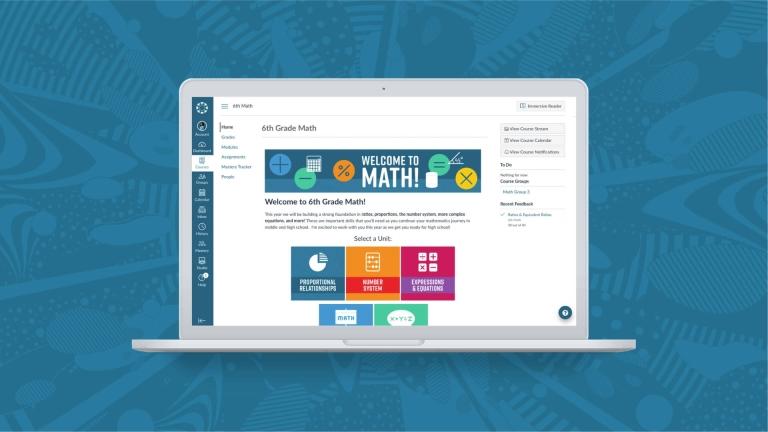 Teaching-With-Tech-10-Benefits.jpg
Teaching-With-Tech-10-Benefits.jpgBlogs
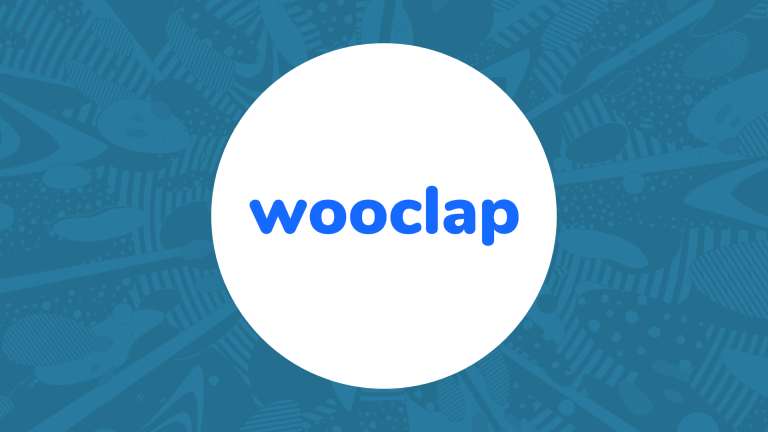 wooclapft.png
wooclapft.pngBlogs
 lincolnlearning.png
lincolnlearning.pngBlogs